nginx
WSL Installation
These installation instructions are specifically for Windows Subsystem for Linux. Source
- See WSL cheat sheet for instructions on installing WSL.
- Open a terminal, enter
wslorbashto enter the default Linux distribution. - Update and upgrade packages:
sudo apt update && sudo apt upgrade - Install nginx:
sudo apt-get install -y nginx - Start nginx:
sudo service nginx start - Test installation, go to:
http:localhost:80
| Command | Description |
|---|---|
ls -l /etc/nginx |
View nginx installation folder. |
nginx -v |
Quick view of installed nginx version. |
nginx -V |
Detailed view of nginx version. |
nginx |
Starts nginx |
ps aux | grep nginx |
View to see if nginx is running |
nginx -h |
Displays flags you can run. |
nginx -s |
Stands for signal. Can be used to stop nginx, e.g. nginx -s stop |
Building nginx from Source
- Go to the nginx download page.
- There are a few links:
- CHANGES: the changelog
- nginx-x.xx.x: The source code of nginx itself
- nginx/Windows-x.xx.x: The Windows binary of nginx.
- pgp: Stands for Pretty Good Privacy. It provides cryptographic privacy and authentication for data communication on the downloads.
- Copy the link location of the source code.
- Head back to the terminal and download the source code.
wget http://nginx.org/download/nginx-1.19.1.tar.gz - Extract it.
tar -zxvf nginx-1.19.1.tar.gz - Move into the folder.
cd nginx-1.19.1.tar.gz - Configure the source code. Check to see if it can compile.
./configure - It may say a compiler is not installed. One can be installed by running
apt-get install build-essential - Then rerun the configuration.
./configure - You may see
error: the HTTP rewrite module requires the PCRE library.You can use this command to download missing dependencies.apt-get install libpcre3 libpcre3-dev zlib1g zlib1g-dev libssl-dev - Run
./configureagain. It should work.
Then we can make custom configuration changes.
To view all possible configurations, run ./configure --help. We can view more in the nginx documentation page.
You can run this command to customize your nginx installation.
./configure --sbin-path=/usr/bin/nginx --conf-path=/etc/nginx/nginx.conf --error-log-path=/var/log/nginx/error.log --http-log-path=/var/log/nginx/access.log --with-pcre --pid-path=/var/run/nginx.pid --with-http_ssl_module
| Flag | Description |
|---|---|
--sbin |
Location of the nginx executable to start and stop nginx. |
--conf-path |
The path of the nginx configuration files. |
--error-log-path |
The path of the nginx log files. |
--http-log-path |
Logs of the nginx server. |
--with-pcre |
Telling nginx to use the system’s pcre library for regular expressions. |
--pid |
Process ID path. What we’ll need to know when configuring the nginx system configuration. |
Then run make to compile this customization.
Install the compiled source: make install
Adding a Service
Configuring a system service through systemd.
Allows us to standardize starting, stopping, restarting, reloading (configuration), and start on boot.
To enable systemd, we need to add a small script. This can be copied from the nginx website.
- Go to the nginx website.
- Under Systemd click on its link.
Save this file as /lib/systemd/system/nginx.service.
So run touch /lib/systemd/system/nginx.service and paste the code.
[Unit]
Description=The NGINX HTTP and reverse proxy server
After=syslog.target network-online.target remote-fs.target nss-lookup.target
Wants=network-online.target
[Service]
Type=forking
PIDFile=/run/nginx.pid
ExecStartPre=/usr/sbin/nginx -t
ExecStart=/usr/sbin/nginx
ExecReload=/usr/sbin/nginx -s reload
ExecStop=/bin/kill -s QUIT $MAINPID
PrivateTmp=true
[Install]
WantedBy=multi-user.target
Configuration
Terms
- Directive: Specific configuration options that gets set in the configuration files. Consists of a name and value, e.g.
server_name mydomain.com; - Context: Sections within the configuration. Directives can be set within the context. Contexts can be nested.
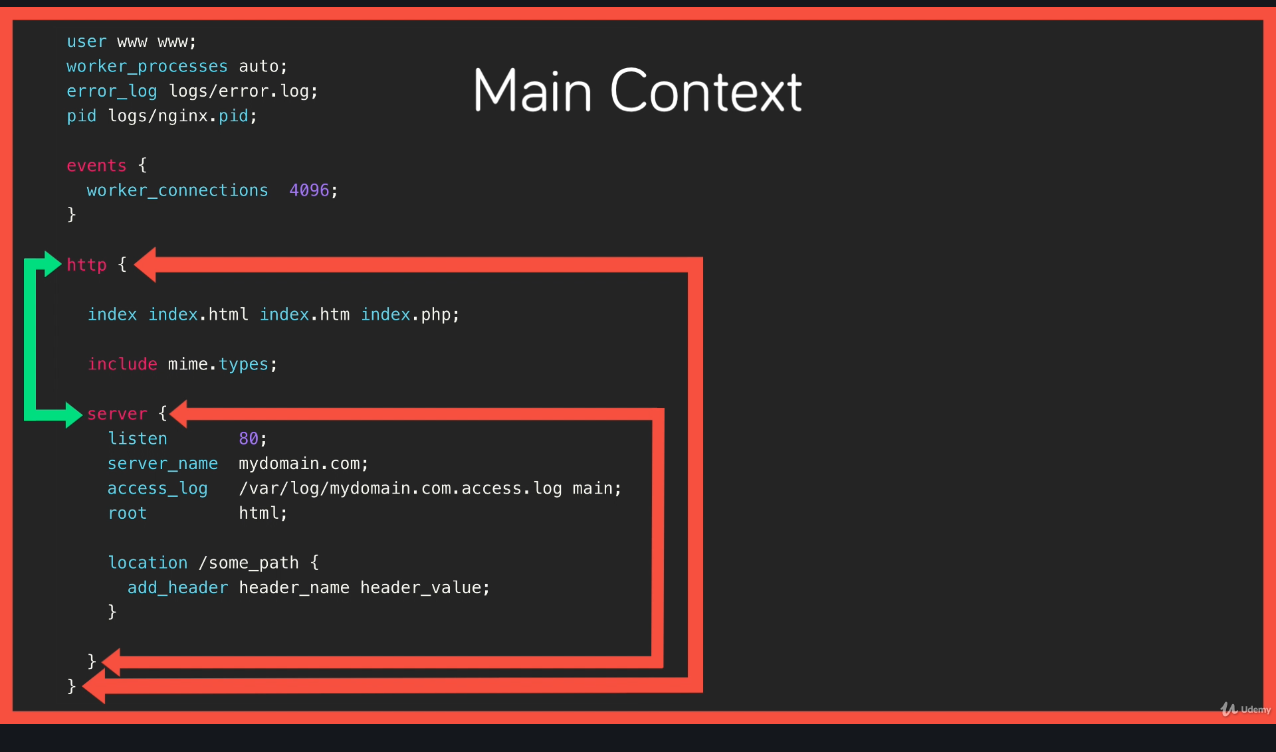
Types of Contexts:
- Main Context: Where we set global directives that apply to the master process.
- http context: Anything HTTP related
- server: Where we dfine a virtual host, similar to an Apache VHost
- location: For matching URI locations on incoming requests to the parent server context.